Solving Issues with USB Device Recognition: A Simple Guide
Introduction
Have you ever plugged in a USB device and your computer didn't recognize it? This can be really frustrating, especially when you need to transfer files or use the device immediately. Don't worry! This guide will help you understand why this happens and how to fix it with easy-to-follow steps.
Why Doesn't Your Computer Recognize USB Devices?
There are several reasons why your computer might not recognize a USB device:
- Faulty USB ports
- Outdated drivers
- USB device issues
- Power supply problems
- Software conflicts
Steps to Fix USB Device Recognition Issues
Try Another USB Port
- Sometimes, the problem is with the USB port itself. Plug your device into a different USB port on your computer.
Restart Your Computer
- A simple restart can often fix many issues, including USB recognition problems. Restart your computer and try plugging in the USB device again.
Check Device Manager
- Windows: Press
Windows + Xand select "Device Manager." Look for any devices with a yellow triangle or exclamation mark. Right-click and select "Update Driver" or "Uninstall Device," then reconnect the USB device. - Mac: Click the Apple menu and select "About This Mac," then click "System Report." Check the USB section to see if your device is listed.
- Windows: Press
Update USB Drivers
- Windows: Go to the manufacturer's website and download the latest drivers for your USB device. You can also use Device Manager to update drivers automatically.
- Mac: Ensure your macOS is up to date, as this includes the latest drivers.
Check Power Supply
- Some USB devices require more power than others. If you're using a USB hub, ensure it has its own power supply. Try plugging the device directly into the computer.
Try Another Device
- Plug another USB device into the same port to see if it works. This helps determine if the problem is with the port or the device.
Run a Troubleshooter
- Windows: Go to Settings > Update & Security > Troubleshoot. Select "Hardware and Devices" and run the troubleshooter.
- Mac: Use the built-in Disk Utility to check and repair any disk issues.
Disable USB Selective Suspend
- Windows: Go to Control Panel > Power Options > Change Plan Settings > Change Advanced Power Settings. Find "USB settings" and disable "USB selective suspend setting."
Preventing Future USB Issues
- Keep Your System Updated: Regularly update your OS and drivers.
- Safely Remove USB Devices: Always use the "Safely Remove Hardware" option before unplugging.
- Use Quality USB Devices: Cheap USB devices can cause more problems. Invest in quality hardware.
Conclusion
Dealing with USB device recognition issues can be annoying, but with these simple steps, you can quickly resolve the problem. Remember to try another port, restart your computer, and check Device Manager. By following these tips, you'll be better prepared to handle any USB issues in the future.
I AM WORKING HARD FOR YOU ALL.IF YOU LOVE YOUR MOTHER THEN CLICK HERE.

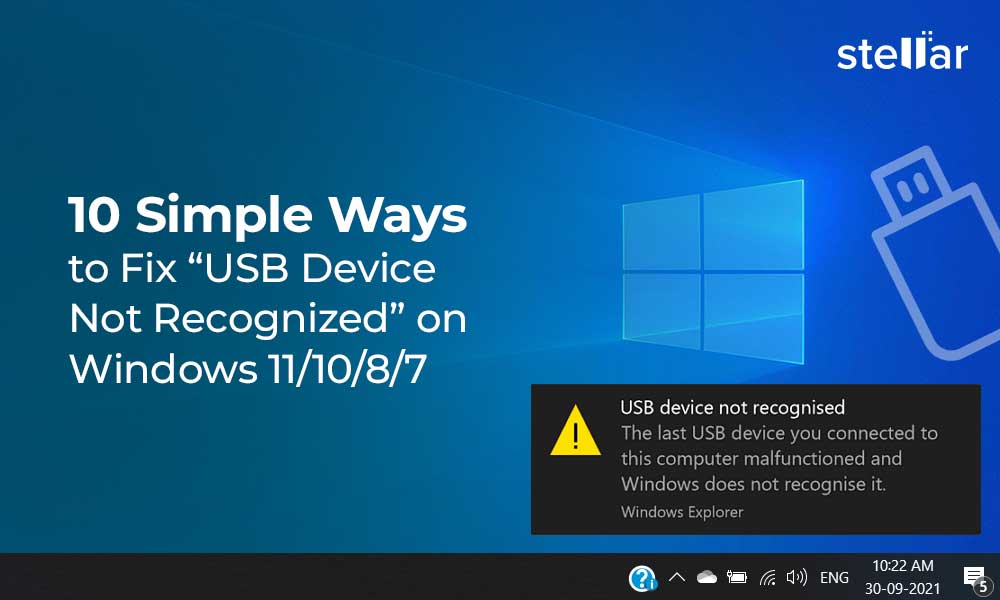




0 Comments